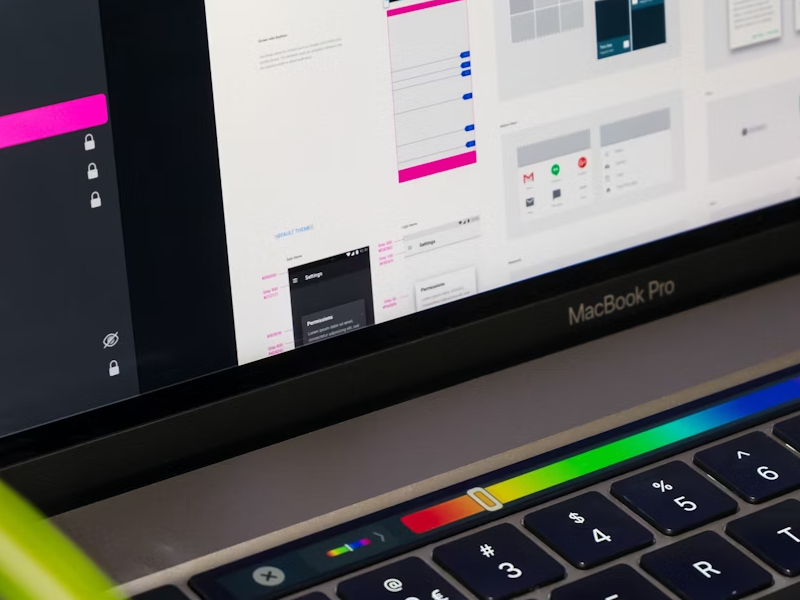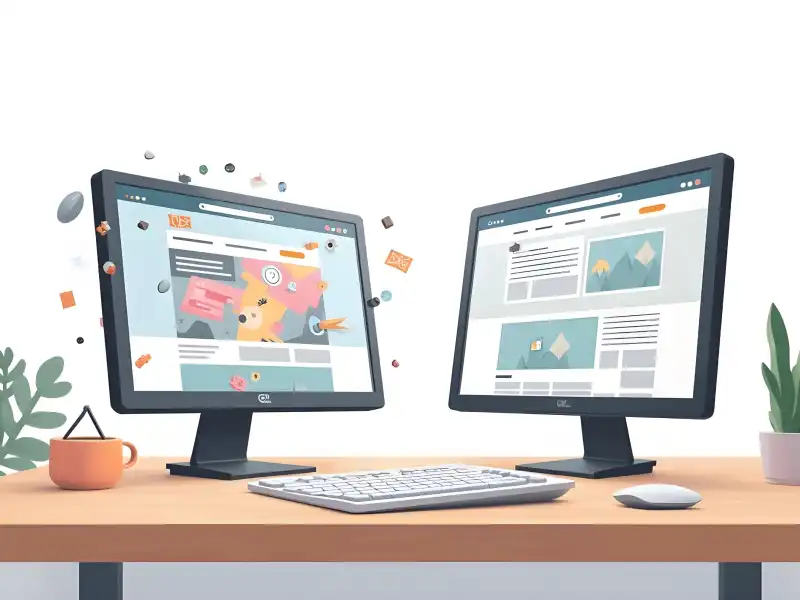Radio Buttons – the digital embodiment of “Pick me! No, pick me! No, no, pick me!” and translated into the world of UI design (user interface design).
Whether it is for signing up for a new account, purchasing something online and answering the “cash or credit” question, or simply filling out a questionnaire – one thing is clear: Selectors are essential in any UI UX design.
For us, as UI UX designers, using selectors this is a strategic move to enhance the user experience and to make the data-collection process more efficient. But for us, as users, this helps them in the decision-making process and helps us actually finish a form. Think about it – it’s so much easier for our users to complete a form when they can simply tap on the option that suits them best rather than taking the time to write down their answers.
Selectors come in different forms and shapes. Checkboxes, radio buttons, dropdowns, toggles, and so on. But in this article, we will focus on just one selector: radio buttons. So, read on to find out what radio buttons are, how they got their name, and how to use them while also understanding the difference between checkboxes and radio buttons.
What Are Radio Buttons in UI?
Yes, we’ve already established the importance of selectors, but what are radio buttons in UI exactly and when should they be used? Well, in simple terms, a radio button is an input field where our users are given a group of mutually exclusive options, and they must select only one option from a group of options. Because of their nature, it automatically leaves the initial choice empty if we want to choose additional options.
Let’s say you’re designing a survey and you want to know the highest level of education achieved. Logically speaking, it’s impossible for someone to have multiple highest education levels, right? This is a classic use case for radio buttons in our UI designs. Since it doesn’t make sense to give our users the possibility to choose more than one option, with radio buttons, we can make sure that the answer is clear and concise. This way, we can also be sure that there will be no wrong data inputs.
How Did Radio Buttons Get Their Name?
When I first heard the term “radio button”, I thought, "Okay, but what does this have to do with radios?”. The name just didn’t seem to align with the function of the button itself. For a second, I even thought the radio button got its name because the shape makes you think of the media player buttons.
The reality is, however, that the name of radio buttons it has nothing to do with the device. Not really, though. Indeed, this UI component got its name from the physical radio buttons – from old car radios and old radio players, actually. But here’s the catch! When we wanted to change the music station, we would just press a specific button, making the other buttons pop out. And this is precisely how the radio buttons in UI design also work now!
When Should You Use Radio Buttons? What is the best use of radio buttons?
We’ve already established the main rule of radio buttons – when we want our users to select only one item. But many other rules ensure a good user experience when using radio buttons.
- When We Want to Force a Selection
Of course, this goes hand in hand with the main rule of radio buttons. But if we select an option, we can’t deselect it anymore. We might be able to change our selection and select another item, but we don’t allow users to leave the question empty.
- When We Have Fewer Than Five Options
When there are more than five items, it becomes challenging for the user to scan the answers. And to find the answer, for that matter. For this reason, as UI UX designers, we should consider using a drop-down menu instead. Imagine having to select your country from a long list of radio buttons. Let’s face it – it can become frustrating.
- When a Quick Response is A Priority
As UX designers, our top priority is to make the UX design as efficient and easy as possible. So, radio buttons are a good idea when we want our users to finish the form fast and have better visibility when scanning the user interface. This is especially true regarding longer forms, where users need to scan through numerous questions and options quickly.
When it comes to radio buttons and checkboxes, they are very similar. In fact, it might even cause some confusion among UI UX designers to differentiate between them. But the truth is that these two components are very different. When used wrong, not only can it cause users confusion, but it also violates certain UX principles.
So, what exactly is the difference between radio buttons and checkboxes? The key difference lies in the number of items our users can select. We’ve already established that radio buttons are used when we want users to select only one item. On the other hand, checkboxes allow them to choose any number – even one.
But because of this distinction, there is a slight difference in their appearance as well. Radio buttons are usually represented by circular shapes with a classic “dot” when selected, whereas checkboxes are typically square or rectangular.
As you can see, the difference between radio buttons and checkboxes may seem subtle, but it plays a crucial role in shaping the user experience and designing the user interface. I even heard some UI UX designers wanting to petition to change the term “radio buttons” to “single selectors” and “checkboxes” to be changed to “multiple selectors” – just to avoid confusion.
40% OFF
Only this December
Upgrade to UI PRO version of Uinkits Systems to unlock 23.000 UI components.
Use the code "DEC40"
Anatomy of Radio Buttons & How to Design Radio Buttons
But if we’re sure that we need a radio button, to understand how to design radio buttons, we need to know how they work. The good part is that the anatomy of a radio button is simple:
- Question: The question we want our users to answer
- Selected Radio Button: The selected option
- Radio Buttons: Other options that have not been selected
- Labels: For each radio button, there must be a label with a possible answer
Best Practices for Radio Buttons
We know how to design them, but how exactly should we efficiently use radio buttons? Here are some suggestions to ensure your UX design is user-friendly and effective:
- Logical Order for Options – Our options should be arranged logically (for example, from lowest to highest)
- Use Labels as Clicks – Our users should be able to make their selection by clicking the radio button itself and clicking on the labels as it increases the target area.
- Be Consistent and Descriptive – Make sure that all items are similar (either a phrase, a sentence, or a word) and that the options are self-explanatory.
- Not More Than 5 Items – Avoid overwhelming them with too many options. If more than five items are really needed, consider other selectors.
- Design Your List Vertically – Sometimes, it’s difficult for our users to scan the list in a horizontal layout, but if you can make it work – good job!
Uinkits – Our Figma Design System and UI Kits
We at uinkits understand the importance of great user experiences and creating amazing UI designs. That’s why we’ve developed a Figma UI Kit with design components that include these essential UI elements that enable you to design intuitive and user-friendly interfaces effortlessly.
“You press the button, we do the rest,” – Kodak.
Inspired by this iconic tagline from Kodak, we believe in simplifying the design process for you. Our Figma UI Kit, uinkits, is a complete design system with UI components that allows you, as a UI UX designer, to create your products as quickly as pressing a button.
Our design system includes components, icons, variables, cards, buttons, and everything you need for your design process. All you have to do is take your UI design component needed, and you’re ready to use it in your designs!
By
Gabriel Pana
•
July 25, 2024